For Dell hardware, installing drivers as part of the Workspace ONE Factory Provisioning process can be simple if you leverage the Dell CAB files. The benefit of the process below is that it prevents you from needing to bloat your Windows 10 WIM file with needless driver files and it keeps your Factory Provisioning USB key flexible for use with any hardware type as HP and Lenovo offer similar cab files for their systems.
Here’s how it works:
In this example I’m working with a Dell Latitude 7200 2:1.
Dell publishes the collection of drivers in the form of a .CAB file. While Microsoft SCCM has a utility built for consuming these .CAB files directly as part of an OSD task sequence, Workspace ONE UEM does not so we need to do this manually as part of the Factory Provisioning process.
From a reference Windows 10 computer connected to the Internet, download the cab file for your hardware direct from Dell.com by clicking this link to: Dell’s CAB main page Note these are around 800MB per CAB file so make sure the USB key you plan to use is large enough to hold them when fully extracted.
Next use the Windows 10 Expand command to extract the contents of the CAB file while keeping the folder structures in place. For example:
“expand -E:* 7200.cab E:\Drivers\”
The end result should look something like this:
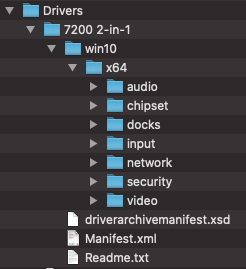
With the CAB files extracted and in their proper file structure, move the entire directory to the USB Drive that you have previously prepared for the Factory Provisioning process. Repeat this process for each of the Dell hardware models you will need to support.
Click here if you haven’t prepped your USB key for a guide on how to do so.
From the Dell laptop, boot from the USB key and wait for Windows 10 to install. When you see the OOBE Language Selection screen, press CTRL-FN-F3 to reboot into Audit Mode.
In Audit Mode, fire up a PowerShell Admin prompt and run the following command:
Get-ChildItem “E:\Drivers\” -Recurse -Filter “*.inf” | ForEach-Object {PNPUtil.exe /add-driver $_.FullName /install }
If you have your path and drive letters updated appropriately, Windows will begin installing each of the drivers in the driver pack. This process takes a few minutes to complete.
With the drivers installed, continue with the next step in the Factory Provisioning Workflow which is to launch the VMWare Workspace One Provisioning Tool, point it to the PPKG and Unattend.xml and apply the process.
